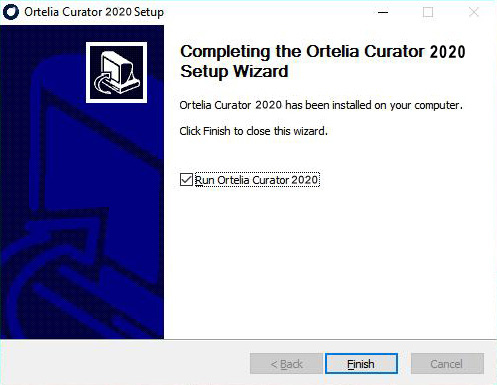Installing Ortelia Curator Microsoft Windows
Locate CuratorSetup.exe. Run the file by double clicking it using the Left Mouse Button. It is recommended that you exit all your other running programs. You may require administrator privileges when installing Ortelia Curator 2020.
1. Once downloaded locate the installer file CuratorSetup.exe. Run the file by double clicking it using the Left Mouse Button. It is recommended that you exit all your other running programs. The Ortelia Curator installer window will appear. Click the ‘Next‘ button to begin the installation.
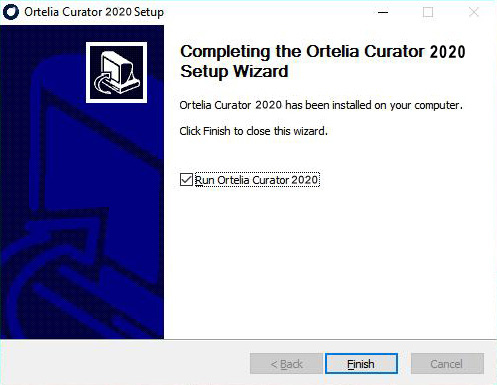
2. The License Agreement window will appear. You will need to click ‘I Agree’ in order to proceed with the installation of the software.
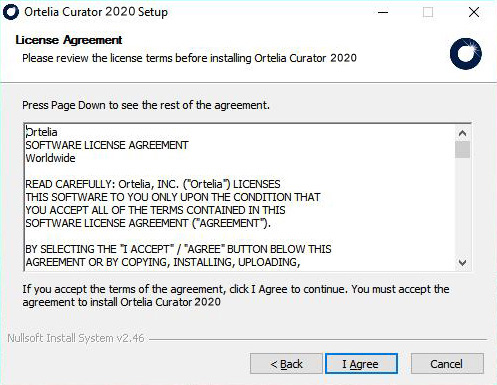
3. The next screen allows you choose the destination folder you would like to install to. You can choose the default location or a destination of your choice. Once you have chosen your destination click ‘Install’. It is recommended that you choose the default installation folder.
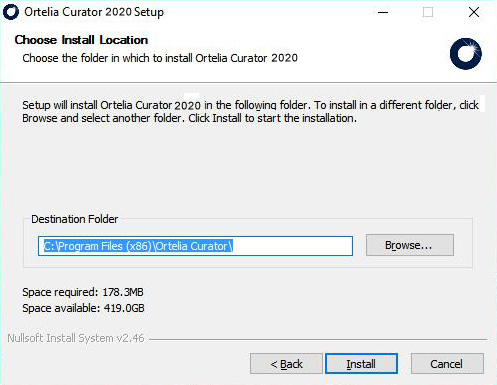
4. The Ortelia Curator Installation will begin and a bar will show the installation progress.
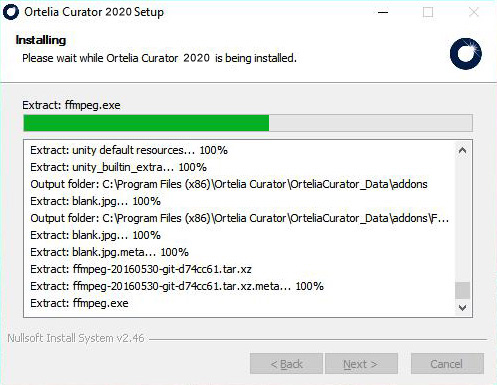
5. When the installation completes a confirmation window will appear. Click ‘Finish’ to close the installation window. You can now activate your license and begin using Ortelia Curator 2020!