Subscription Management
This article details how you can manage your Ortelia Curator 2020 account.
Accessing your Account for the first time
- – Your account is where you can change your subscription and payment details or cancel your subscription.
- – When you signed up for Ortelia Curator 2020 you received a confirmation email with your license details and a link to access your account.
- – The link will take you to a page where you will be required to enter the email address you used to sign up to the subscription.
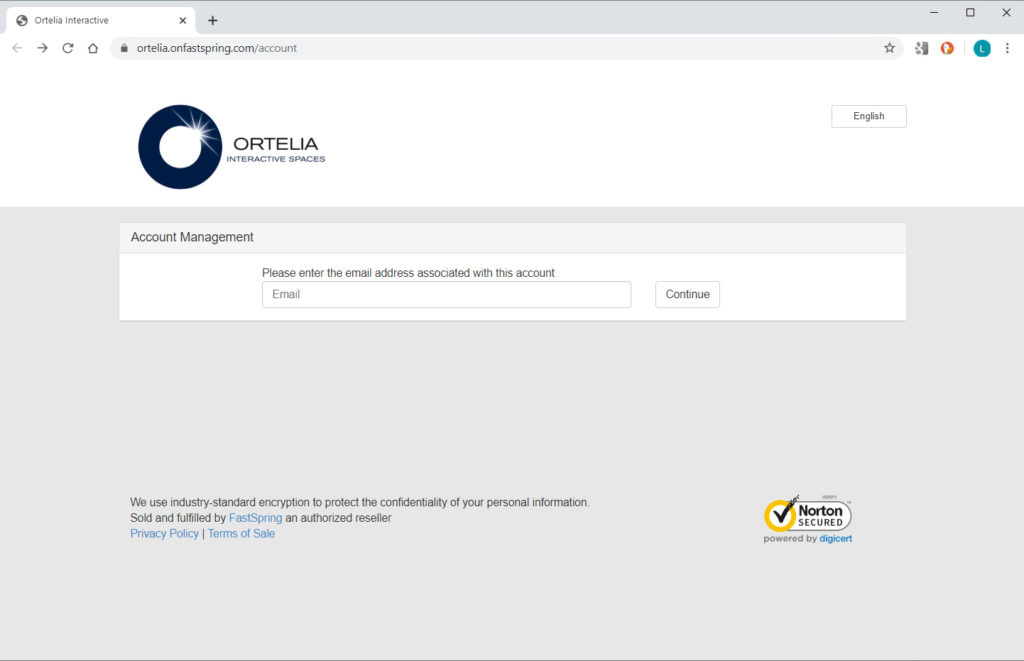
Account Access Step 1
Enter your email address and click on ‘Continue’
- – A email with a link to your account will be sent to you.
Note: If you do not receive the email with your confirmation check your SPAM folder first. If you cannot locate the email please contact us.
User Account Overview
When you receive the email click on the link provided and you will be directed to the your account homepage.
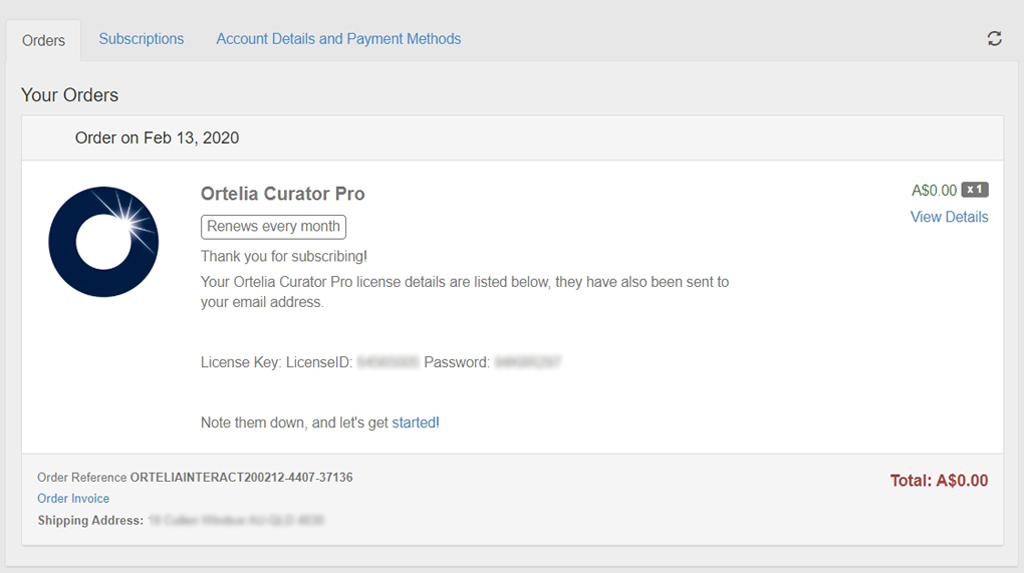
Ortelia Curator 2020 Account Home Screen
Your account interface is separated into 3 tabs, these are:
| Orders | A general overview of your account including your License ID and Password |
| Subscriptions | A list of your active subscriptions – Update payment details or cancel your subscription here |
| Account Details and Payment Methods | Your credit card details and contact information. Remove or change your credit card here |
The Subscriptions Tab
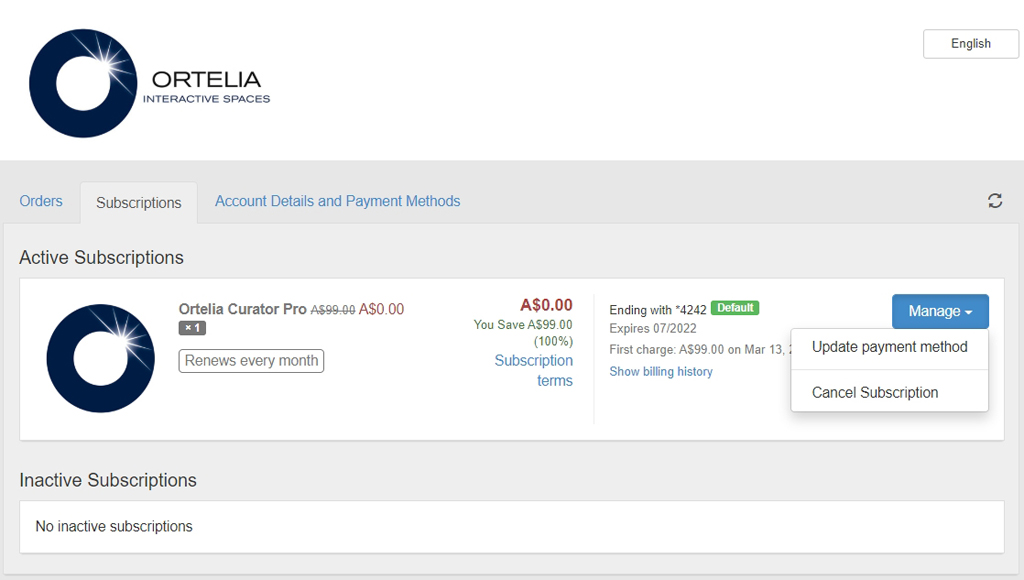
The Account Subscription Tab
You can manage your payment details in the Subscriptions tab. To update your payment method or cancel your subscription click on the ‘Mange‘ button.
The Account Details and Payment Methods Tab
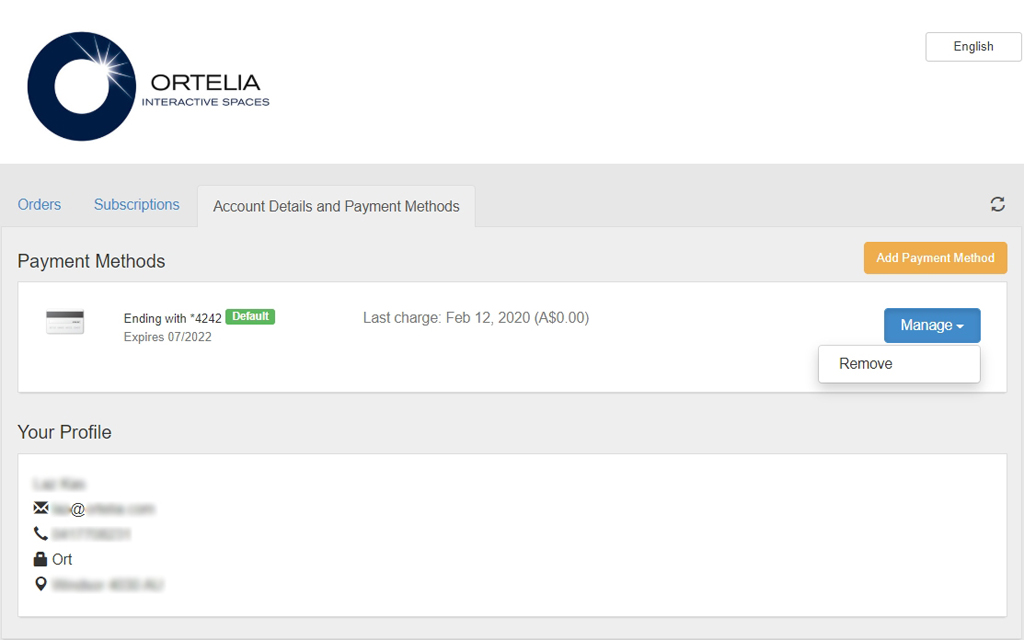
The Account Details and Payment Methods Tab
- – You can cancel your current credit card used for payment by clicking on the ‘Manage‘ button and then click ‘Remove‘. You can also add a new payment method such as a different credit card or Paypal account by clicking on the ‘Add Payment Method‘ button.
