Activating and Deactivating Ortelia Curator
In order to use Ortelia Curator you will need to activate your license. When you purchased Ortelia Curator you were issued with a license number and password. The first time you start Ortelia Curator you will be prompted to activate the license. You will require an Internet connection in order to activate your license.
Important : Keep your license number and password in a secure location as you will need them if you deactivate your license on one computer and re-activate it on another.
Activating Ortelia Curator
Before beginning the activation software activation process be sure to have your license number and supplied password handy. Activation is a one-time only operation unless you choose to deactivate your license on a specific computer and reactivate it on another.
The first time you start Ortelia Curator the screen shown below will appear asking you to activate your new license.
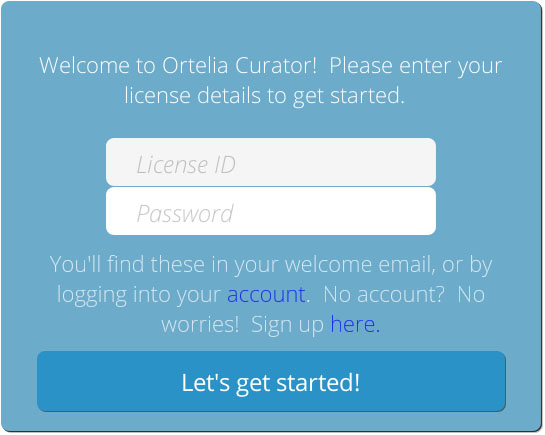 |
|
Every time you start Ortelia Curator it will communicate with the license server to check your license credentials. If your license has expired or you will be returned to the license screen.
Deactivating Ortelia Curator
Should you wish to transfer your license to another computer you will first need to deactivate the license on your current device . You can then reactivate your license on another device that already has Ortelia Curator installed. There is no limit to the number of time you can activate and deactivate a license and there are no limits to how many computers you install Ortelia Curator on.
There are two ways to deactivate your license.
- On th ehome screen click the ‘Dectivate Workstation’ button
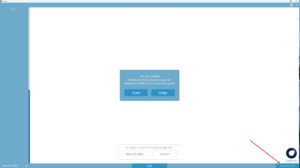
Deactivate Workstation
In Ortelia Curator go to the ‘Help’ menu and Click on ‘Deactivate License’
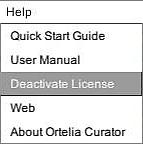
You can now follow the activation procedure outlined above to reactivate the license.
Important Note: If you uninstall Ortelia Curator be sure to deactivate your license beforehand. Failure to do so will leave your license activated and you will not be able to transfer it to another computer.
