Elevations – Creating and Exporting
Elevations of individual walls with artworks can be generated and exported to PDF files.
To create and export elevations for a complete exhibition:
1. Select a wall by clicking on it with the LMB (Note: you will need to have the ‘Gallery tab enabled)
2. The wall will be outlined in yellow as in the example below.
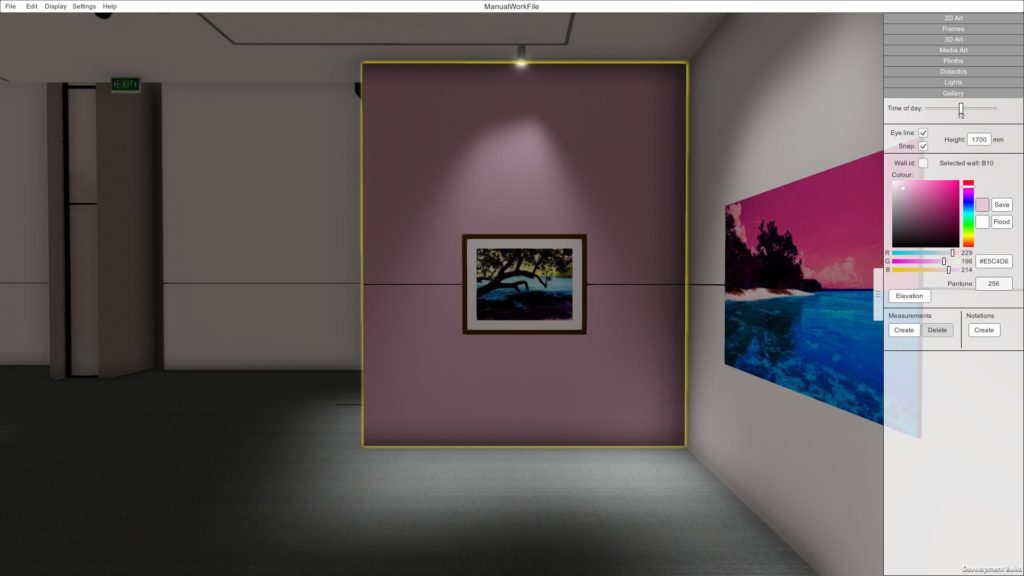
Select a wall to begin exporting elevations
3. Click on the ‘Elevations’ button with you LMB
4. The selected elevation for the selected wall will be displayed in a pop-up panel along with relevant information such as: Wall ID, Wall Colour, Artwork Placement and an artwork list.
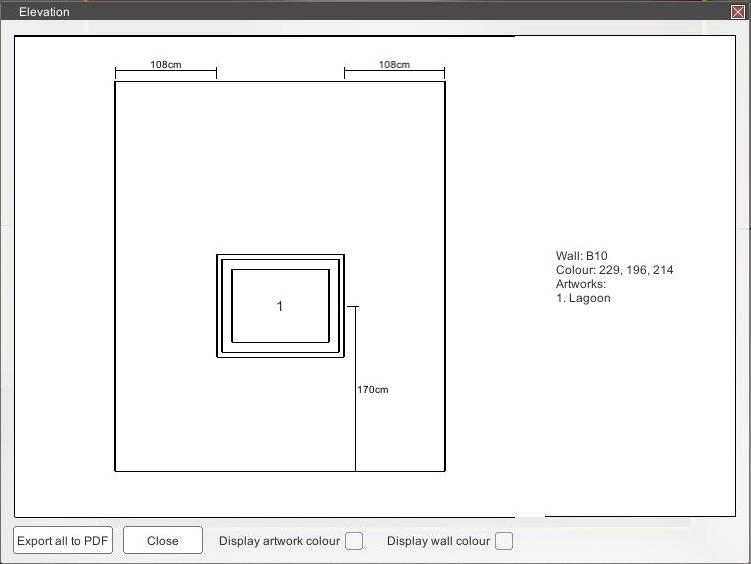
Example Wall Elevation
5. In addition to the details listed above you can also choose to display the actual artwork images and wall colour in your exported elevations report. To do so click on the ‘Display artwork colour’ and Display wall colour’ checkboxes with the LMB.
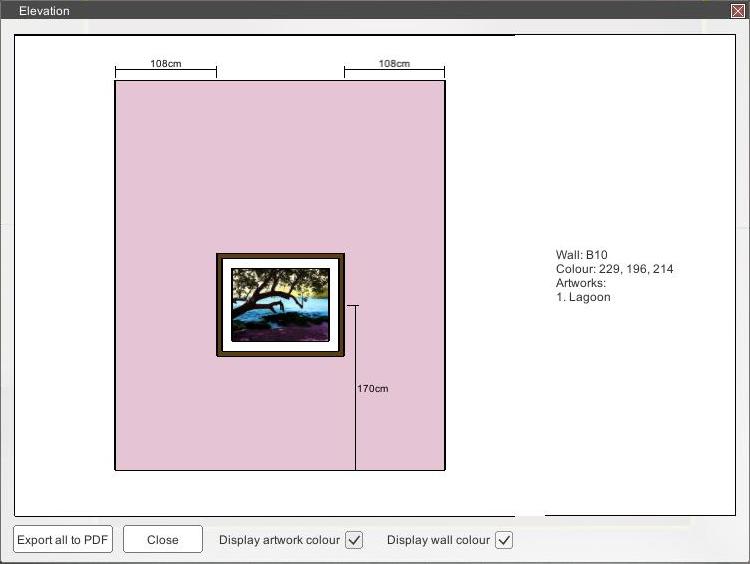
Wall elevation in colour showing artwork and wall colour
6. Click the ‘Export all to PDF’ button to create a PDF file of all the wall elevations.
