Measurements and Notations
Measuring Distance
To measure a distance, click on the ‘Create‘ button in the ‘Measurements’ section of the Gallery tab.
- – A red box with a crosshair inside will appear attached to your mouse pointer.
- – Click on the first point of your measurement with the LMB.
- – Move the mouse to the end point of the measurement. As you move the mouse the distance from the starting point (in mm) will be displayed.
- – Click again with the LMB to complete the measurement.
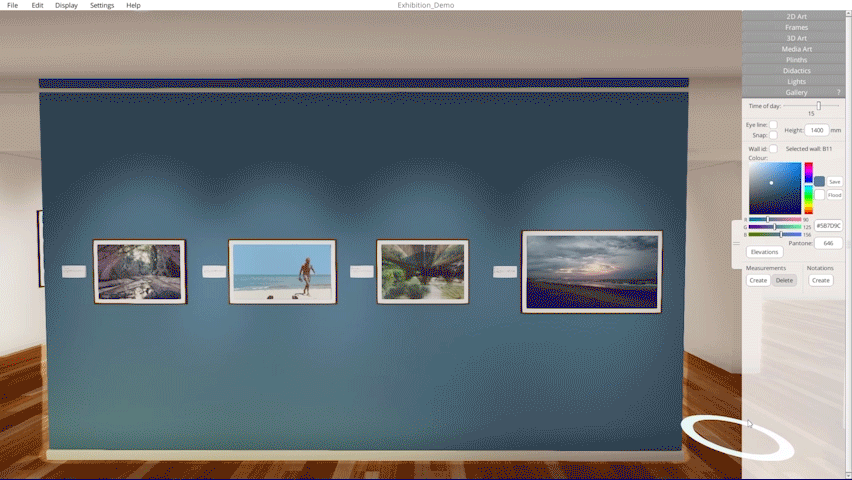
Creating measurements in Ortelia Curator
To delete a measurement:
- – Select the measurement you want to delete with the LMB.
- – The measurement line will turn red when selected.
- – Click the ‘Delete‘ button in the measurements section.
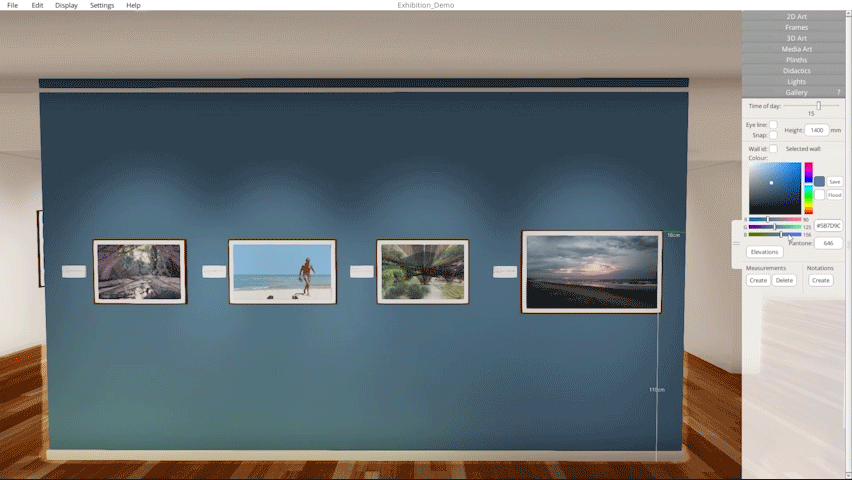
Deleting measurements in Ortelia Curator
Creating and editing Notations
The notation functionality of the Gallery tab allows users to add notes within the gallery space. Notations are stored in the saved exhibition file.
- -A notation icon will be placed where you clicked.

- – To add notes or access a note click the notation icon with your LMB
- – The Notation panel will appear.
- – Type your notes in the text area of the notation
- – Click ‘Save‘ to finish adding text and close the
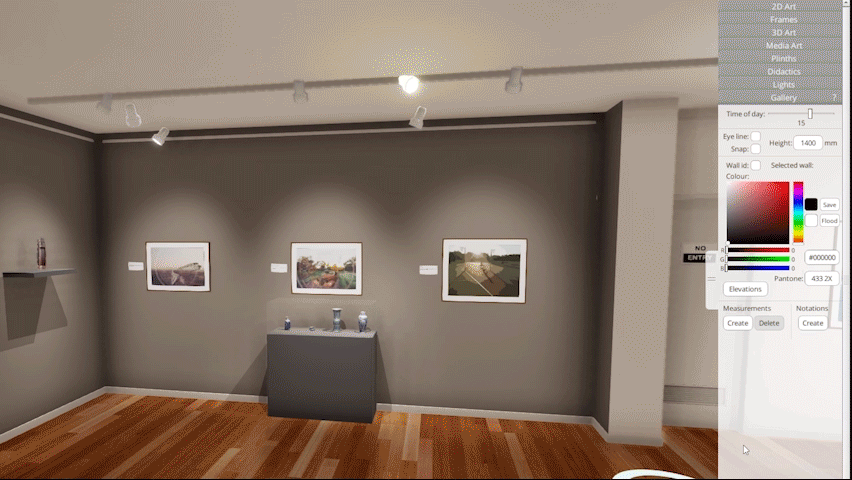
Creating notations in Ortelia Curator
