Information Panels – Creating and Editing
Selecting the ‘Didactics‘ tab allows users to create add didactic panels within the gallery space. Didactic panels are stored in the saved exhibition file. To create a didactic panel, click ‘New’ at the bottom of the tab. A new didactic panel will appear in the ‘Didactic Panels’ list. In order to enter didactic information, the didactic panel needs to be placed in the gallery.
Creating and Placing Information Panels
To create a information panel, click ‘New’ at the bottom of the tab. A new didactic panel will appear in the ‘Didactic Panels’ list. In order to enter didactic information, the didactic panel needs to be placed in the gallery.
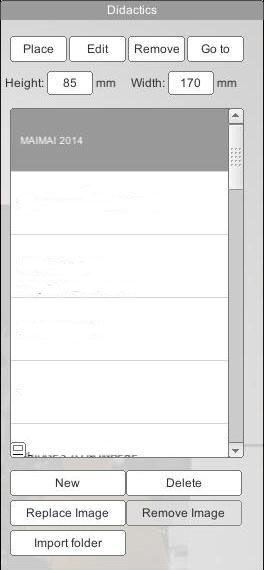 |
To place a didactic panel
To remove a didactic panel from the gallery space, select it and click the ‘Remove‘ button. To delete a didactic panel from the list, select the panel and click ‘Delete‘. |
The following example illustrates the procedure detailed above.
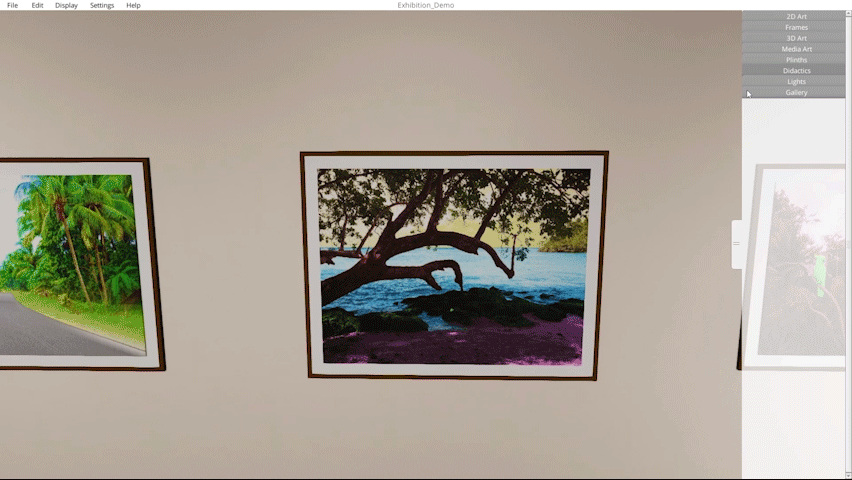
Creating and placing a Information (Didactic) panel.
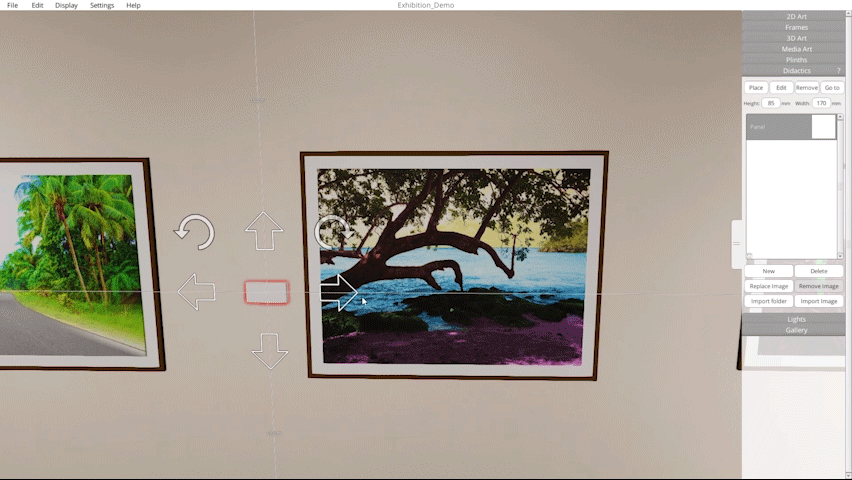
Adding and editing text in a Information (Didactic) panel
Note: Make sure to save changes regularly
