Ortelia Space Builder – Keyboard functions and Navigating
Navigation
There are a number of methods for interacting and moving around inside the Ortelia Space Builder™. This will depend on which view mode you are in (Plan View or Preview) A combination of keystrokes and mouse functions can be used to navigate.
Plan View Mode
There are only two mouse functions needed to use and navigate in Plan View mode. The following table summarizes these functions.
 |
|
Preview (3D) Mode
Keyboard functions (Directional Keys)
Both the arrow keys and the W,S,A,D keys can be used as directional keys to move around the environment.
Default Point and Click Navigation
 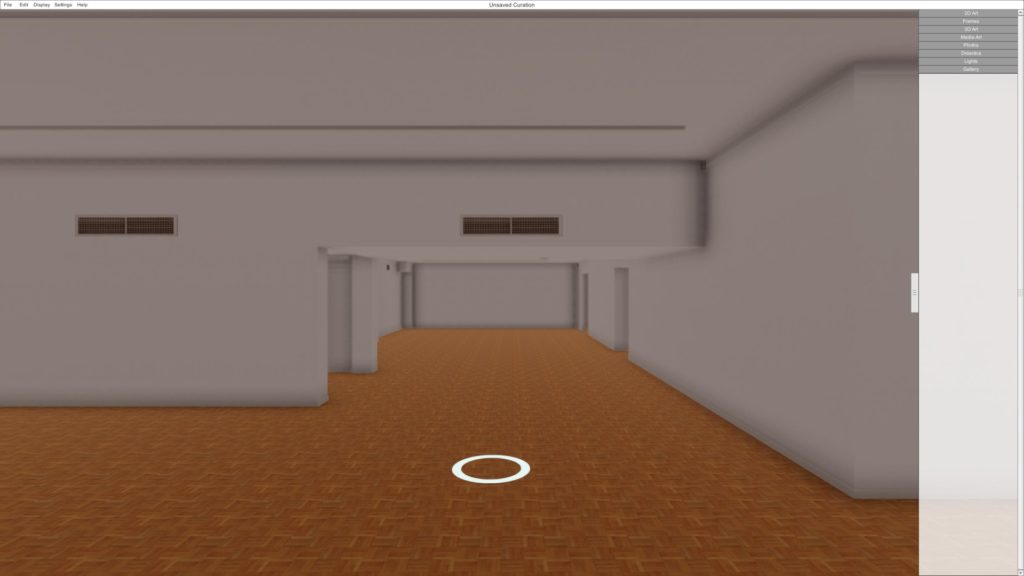 |
Click and hold the Right Mouse Button (RMB) to look around and change your viewpoint.
To navigate, move the circle attached to the mouse cursor to where you want to go and click the RMB. |
Keyboard and Mouse Navigation
Both the Arrow Keys and the W, S, A, D keys can be used as directional keys to move around the environment. The keyboard movement controls can be used in conjunction with the mouse to move freely in the gallery. Click and hold the RMB to steer and use the keyboard for movement.
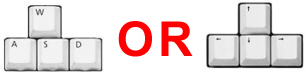 |
 |
 |
| Hold down either the Up Arrow key or the W key | and | Hold down the Right Mouse Button while moving the mouse sideways |
Mouse Functions
The mouse buttons serve various functions
 |
Note: This is a very effective and efficient way to navigate the 3D environment. Hint: You can travel faster through the 3D environment by holding down the ‘SHIFT‘ key while moving. |
